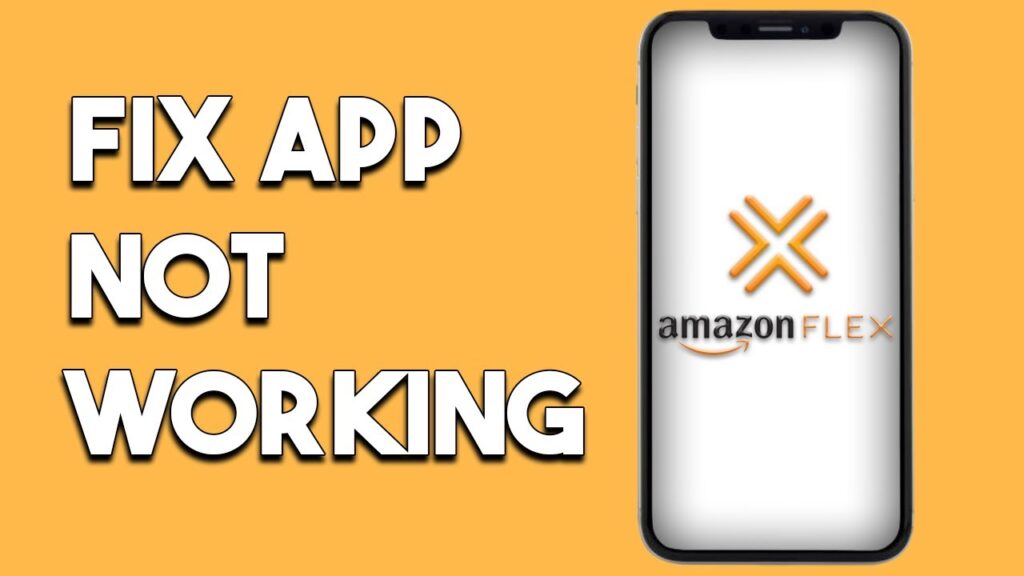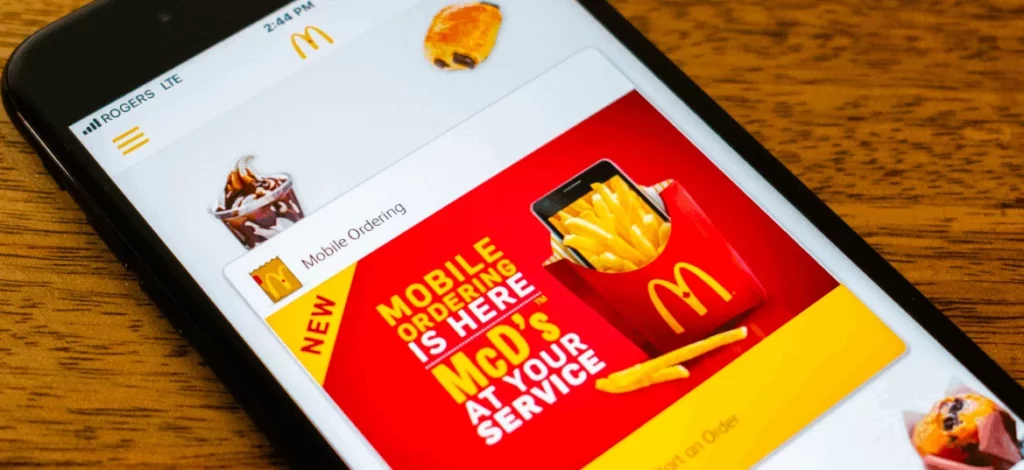Amazon started the Flex program to provide solutions and options to many to earn money easily, but when Amazon Flex users get stuck in the middle of booking their block, it disheartens them. With apps, problems have been there always, but Amazon Flex has been reported more frequently to encounter issues every other day. Some are used to this and keep multiple phones with them with Flex installed, if it stops working on one device they quickly log-in from another, but this is not the solution you are looking for.
When Google released its new mobile phones, Pixel 7 and Pixel 7 Pro in the year 2022, the issues reported with the Amazon Flex app on Pixel 7 were a time high and it was only after January 2023, when amazon made iterations in the app for smooth functioning. Google has already announced the new updates coming and Amazon had almost 3 years to update the Flex app. However the changes are made now, and the issue still persists for many users.
In this article, I will talk about the Amazon Flex not working issue, how to determine who is at fault, and what troubleshoots you shall undertake to resolve the issue quickly. It’s already late with booking your block for your next orders list on Amazon, let’s just quickly start and resume delivering.
Troubleshoots For Amazon Flex App Not Working
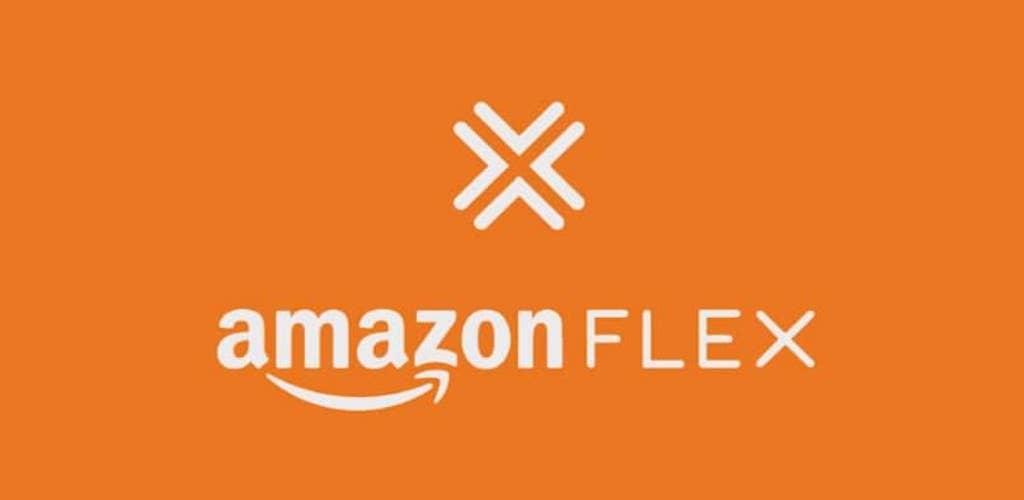
I understand that you have already applied some common troubleshoots, let me help you here. The resolution is always determined when we primarily identify the problem. In this guide, we will understand a different kind of issues troubling the Flex app and how to fix them;
Also, read How To Fix Paramount App Not Working
1. Restarting Your Phone
One of the quickest and most simple troubleshooting that we usually apply when any of the apps suddenly crashes or stops working is restarting. Simple yet efficient and it does hold the power to clear out many issues that are preventing your Amazon Flex from working.
For iPhone
- Press and then quickly release the Volume Up button, then repeat this with the Volume Down button.
- Press and hold the power button and don’t release and wait for your device to restart.
For Android
- Press and hold the power button on your Android device.
- Select the restart from the menu that appears on the screen.
- Confirm the restart if prompted.
2. Updating The OS
Any pending system updates could cause fluctuations in apps along with other issues. An outdated version of the OS mostly causes malfunctioning of apps like Amazon Flex. Check for any updates due in the settings and ensure you’re using the latest OS to avoid any software glitches. An updated operating system can wash out any compatibility issues you’re having.
For iPhone
- Open Settings and tap General.
- Tap Software Update.
- In case an update is available, tap download and Install.
For Android
- Go to the Settings app on your Android device.
- Scroll down and tap System or System & Updates.
- Tap on Advanced or System Updates.
- Tap check for update.
- If an update is available, follow the on-screen instructions to download and install.
3. Check The Internet Connection
Always remember that the Amazon Flex app is an internet-based app, and it must be connected to a stable internet connection for seamless functioning. Make sure that you have a strong cellular or wi-fi connection.
- Check your wi-fi, try turning it off, and then turn it on again: Open Settings > Wi-Fi and turn it off, wait for a few seconds, and then tap to turn it on again.
- For a complete reset, try switching to Airplane mode for a few seconds and then turn it off: Open Settings and tap the Airplane mode to turn it on, wait for a few seconds, and then tap to switch it off again.
4. Checking Location Allowances
Your smartphone is enabled to know your device’s current location but in case you’ve turned off Location services for privacy concerns, then you must try turning it back on for the Amazon Flex to function as desired.
For iPhone
- Open Settings and tap Privacy Settings.
- Scroll down and tap Privacy.
- Tap on Location Services on the page opened.
- A list of apps with location access will appear.
- Check if the Amazon Flex app can access your location even when it’s not in use.
- Change the app’s location access to Always.
For Android
- Open Settings and tap Privacy Settings.
- Scroll down and tap Privacy & Safety.
- Tap on Permission manager on the page opened.
- A list of apps with location access will appear.
- Check if the Amazon Flex app can access your location even when it’s not in use.
- Change the app’s location access to Always.
Also, read How To Fix Pizza Hut App Not Working
5. Force Closing The Amazon Flex App
If you have tried all the above troubleshoots and you are still facing issues with the Amazon Flex app, then I would suggest you to force close the app and reopen it after a few minutes:
- On your Home screen, swipe up from the bottom and stop in the middle of the screen.
- Swipe left or right to see the Amazon Flex app.
- Swipe up on the app’s preview for closing the app.
- Reopen the app after a minute or two and check if it’s working normally.
6. Updating The Amazon Flex App
It’s not only your device’s OS that needs an update and refreshes, your apps also need an updated version to work on your phone.
For iPhone
- Go to the App Store and then tap on your profile icon.
- Scroll down and find the Amazon Flex app from the list.
- Tap Update on the Flex app.
For Android
- Go to the Play Store scroll down and find the Amazon Flex app from the list.
- Tap Update on the Flex app.
- Wait for the update to download and install.
7. Uninstalling And Reinstalling The Amazon Flex App
I know it’s frustrating if its still happening, okay, let’s try the below steps and see what happens next;
- Press and hold the Amazon Flex app icon on your Home screen.
- Then select Remove App, from the pop menu.
- To download it again, go to the Play/App Store, search for it, and tap Get.
8. Clear Apps Cache
Go to Settings > Apps or Application Manager > Amazon Flex > Storage > Clear Cache.
9. Contact Amazon Support
Unfortunately, if you are still not able to get rid of the issue and are not able to mark your booking for the block, then it must be something from Amazon’s end. In that case, try reaching out to them as soon as possible and explain the issue briefly for quicker resolution.
Also, read How To Fix Hotworx App Not Working
Conclusion
Nothing shall stop you from earning to support your good causes, if you are loyal to yourself and the job you are into, then it’s not about the money you will earn, the peace and the good night’s sleep will follow too and even the source of your earning cannot deny or decline that, yes there might be some delays. I hope the above guide will help you get rid of the causes of the delays.
Frequently Asked Questions
Why Won’t Amazon Flex Download On Android?
Check your phone’s permissions to install the Amazon Flex app. The app cannot be directly downloaded from the Google Play Store. You need to turn on the Allow from this source toggle on the Install unknown apps screen.
How Do I Speed Up My Amazon Flex Waiting List?
Evergreen strategy is to stay proactive and regularly check your application status. Another trick is to consider signing up during peak demand periods, such as holidays, when Amazon may be actively seeking additional delivery drivers.
What Does It Mean When Your Amazon Flex Account Is Deactivated?
The Amazon Flex accounts are usually disabled due to inactivity, customer complaints, out-of-date documentation, harassment of Amazon employees or customers, or other violations of Amazon’s policies.

Specializing in comprehensive guides and step-by-step solutions, Rishabh has built a reputation for demystifying complex technical issues and providing practical advice on resolving common “not working” errors across various devices and platforms. His articles are a go-to resource for tech enthusiasts and everyday users alike, offering clear, concise, and effective solutions to enhance digital experiences.