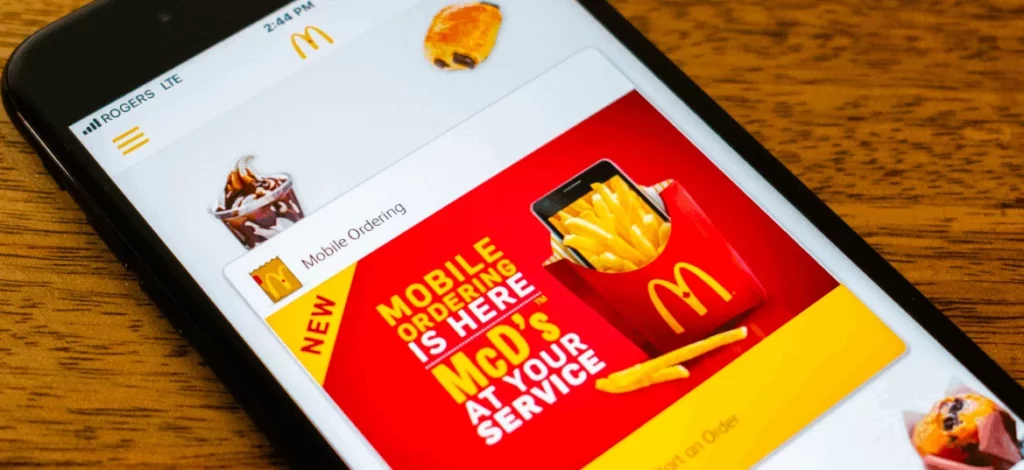I have been trying for the last two days to check out my cart on CVS Pharmacy, but the app is not working fine and showing “Your issue is a known problem to our IT department. At this time there is no time limit for the resolution” again and again. This is what Dad told me over the call. I checked their server status which was showing working in good condition but when I turned to Reddit, I came to know that it’s not only Dad, there are many like him.
The CVS Pharmacy app provides a wide variety of features to help people manage their varying health needs and save money on prescriptions. Apart from the great range of medicines and other health needs they also offer clip and access ExtraCare coupons and deals and you can also earn ExtraBucks Rewards on purchases, but how would you avail all this, when the app is not working ideally?
Worry not and go through this guide, which has been designed to help you know the exact issue your CVS app is facing along with the right solution to fix that. I have mentioned some most commonly reported issues, check if some of them match with yours. After that, there is a list of many fixes mentioned in simple steps for you to apply instantly and bring back CVS to life.
Common Issues Reported For CVS Pharmacy App Not Working
I have formed this list of some most common issues reported over many different social platforms. This actually helped me to understand the issue in depth and if there is any other issue associated with it and how we can deal with this.
1. CVS Pharmacy App Says My Device Is Not Compatible
This is one of the most reported and talked about issues to which users are most concerned about. When I started to research this, I found that no iPhone users have reported this issue and for them, the app never said some message like this. Many of Android users have been encountering this issue extensively and the irony is many a ong them have recently bought new devices on which they are using the CVS app. When reported to the CVS support team, they replied “We are aware of this and are working”. This tells us that there is some issue in the core version update and you can do nothing apart from waiting.
2. Unable To Scan Extra Care Card.
One of the most likable features of the CVS pharmacy app is the extra care card, as it provides early deliveries and discounts and now users are complaining that they can’t access their extra care card over the app. After I spent some time on this too, I found that the Android version below 7 has completely stopped operating CVS pharmacy apps on them, as there is no update now. But again, there have been users who have alternatively tried to access the CVS Pharmacy website and the issue persists over there also. When users are clicking on the extra care card option they see the following message: We’re Sorry! Something went wrong on our end. Please try later or close. Again apart from waiting there is no other option, as this also seems like some core issue on their end.
Also, read How To Fix Pizza Hut App Not Working
3. Delivery Option Not Showing On Prescriptions That Qualify
The most difficult part people are facing over the CVS pharmacy app is not being able to order because the delivery option has vanished. Many users have reported that they are unable to get their prescriptions delivered and when they call the pharmacy there is no firm answer on this. CVS users have been suffering for the last several days and whenever they attempt to go into the pharmacy section, the message on the screen says “Looks like the server is unavailable at this time. Please try again later.” Well, if the server has refused to be available, then we shall wait and try sometime later.
4. App Not Keeping Track Of Medication That I Receive
Now the most amazing one, users are not being shown the records of what they have ordered in the past and which order is in transit and they are not able to know the order status or track it. Users are not able to see all of their prescriptions on their account and when they contact their local pharmacy, they are told that they have two profiles that need to be merged on their side but as per users they never created another account. Another malfunction is even funnier when the user’s basket shows them that they have some items in it when in reality they do not have anything in it.
Some Common Troubleshoots For CVS Pharmacy App Not Working

Many of the common and temporary problems sometimes definitely impact the smooth functioning of apps like CVS Pharmacy. Various issues like app crashing, systems not detected, app loading for a long time, app not connecting, and many others like this give us trouble using them. Read the guide below to get rid of any such glitches;
1. Restarting Your Phone
The most effective one applies to almost every app, whenever it is malfunctioning, for sudden crashes, or if it stops working.
For iPhone
- Press and then quickly release the Volume Up button, then repeat this with the Volume Down button.
- Press and hold the power button and don’t release and wait for your device to restart.
For Android
- Press and hold the power button on your Android device.
- Select the restart from the menu which appears on the screen.
- Confirm the restart if prompted.
2. Check The Internet Connection
The CVS app on your phone must be always connected to a fast and stable internet connection. The app will definitely fluctuate or behave unexpectedly if your internet connection is unstable or sluggish.
- Check your wi-fi, try turning it off, and then turn it on again: Open Settings > Wi-Fi and turn it off, wait for a few seconds, and then tap to turn it on again.
- Try to switch to cellular data if you are using wi-fi and vice versa.
- Try resetting, switch to Airplane mode for a few seconds, and then turn it off: Open Settings and tap the Airplane mode to turn it on, wait for a few seconds, and then tap to switch it off again.
3. Force Closing The CVS Pharmacy App
The easiest troubleshooting which takes only a few seconds to be applied and is powerful enough to kill many glitches;
- On your Home screen, swipe up from the bottom and stop in the middle of the screen.
- Swipe left or right to see the CVS app.
- Swipe up on the app’s preview for closing the app.
- Reopen the app after a minute or two and check if it’s working normally.
Also, read How To Fix Paramount App Not Working
4. Update The CVS App
Many of us will only think about this when we encounter any such malfunction. But it’s advised to always check periodically for any updates and ensure that you are accessing the updated version of the app to avoid fluctuations and compatibility issues.
For iPhone
- Go to the App Store and then tap on your profile icon.
- Scroll down and find the CVS Pharmacy app from the list.
- Tap Update on the app icon and wait till it’s downloaded and installed.
For Android
- Go to the Play Store scroll down and find the CVS Pharmacy app from the list.
- Tap Update on the CVS app.
- Wait for the update to download and install.
5. Updating The OS
Updating your device’s operating system is crucial otherwise there could be fluctuations in apps along with other issues. An outdated version of the OS mostly causes malfunctioning of apps and creates compatibility issues. Check for any updates due in the settings and ensure you’re using the latest OS to avoid any software glitches.
For iPhone
- Open Settings and tap General.
- Tap Software Update.
- In case an update is available, tap download and Install.
For Android
- Go to the Settings app on your Android device.
- Scroll down and tap System or System & Updates.
- Tap on Advanced or System Updates.
- Tap check for update.
- If an update is available, follow the on-screen instructions to download and install.
6. Checking Location Allowances
Your smartphone is equipped with technology to know your device’s current location for the smooth running of many applications on your device. If you’ve turned off Location services for privacy concerns, then you must try turning it back on for the CVS to function properly.
For iPhone
- Open Settings and tap Privacy Settings.
- Scroll down and tap Privacy.
- Tap on Location Services on the page opened.
- A list of apps with location access will appear.
- Check if the CVS Pharmacy app can access your location even when it’s not in use.
- Change the app’s location access to Always.
For Android
- Open Settings and tap Privacy Settings.
- Scroll down and tap Privacy & Safety.
- Tap on Permission Manager on the page opened.
- A list of apps with location access will appear.
- Check if the CVS app can access your location even when it’s not in use.
- Change the app’s location access to Always.
7. VPN Disable
A VPN can potentially interfere with the smooth functioning of the CVS app. Try turning off your VPN temporarily and check if you can now use the learning app.
8. Clear Apps Cache
This will help you get rid of the small memory packets known as Caches, which every app downloads while running. Clearing the Cache will make space for the new ones to be downloaded smoothly.
Go to Settings > Apps or Application Manager > CVS Pharmacy> Storage > Clear Cache.
9. Contact CVS Customer Support
When everything goes out of hand, this is the least we can do. There are chances that there is some unannounced downtime or if the CVS server has encountered some outage or that the issue is not being diagnosed properly at our end. Call them and report and understand the guidelines they suggest.
Also, read How to Fix Amazon Flex App Not Working
Conclusion
Apps, especially health support like CVS are crucial for those who are aged and completely rely on their app’s ideal functioning which ensures the timely delivery and refills of their prescriptions and if there is any outage, it would mostly impact them. Technology is not anytime going to be completely bug-free, it can only improve with time. It’s important to remember that there could be an outage at times, which is mostly unannounced, so be prepared and plan your refills accordingly to ensure a smooth flow of crucial medicines
Frequently Asked Questions
How Do I Unlock My CVS login?
Simply visit http://www.cvs.com/reset and enter the email address that is associated with your CVS.com account and they will send you a link to reset your password.
Why Did Your Account Get Locked Out?
The common causes for account lockouts are: End-user mistakes (typing a wrong username or password) Programs with cached credentials or active threads that retain old credentials.
How Do I Delete A CVS Account?
To delete your account you need to login to the app and find the Menu tab. Under the Menu tab you will find a section for My Account. Under this section scroll down click on Delete Account and follow the prompts.

Specializing in comprehensive guides and step-by-step solutions, Rishabh has built a reputation for demystifying complex technical issues and providing practical advice on resolving common “not working” errors across various devices and platforms. His articles are a go-to resource for tech enthusiasts and everyday users alike, offering clear, concise, and effective solutions to enhance digital experiences.