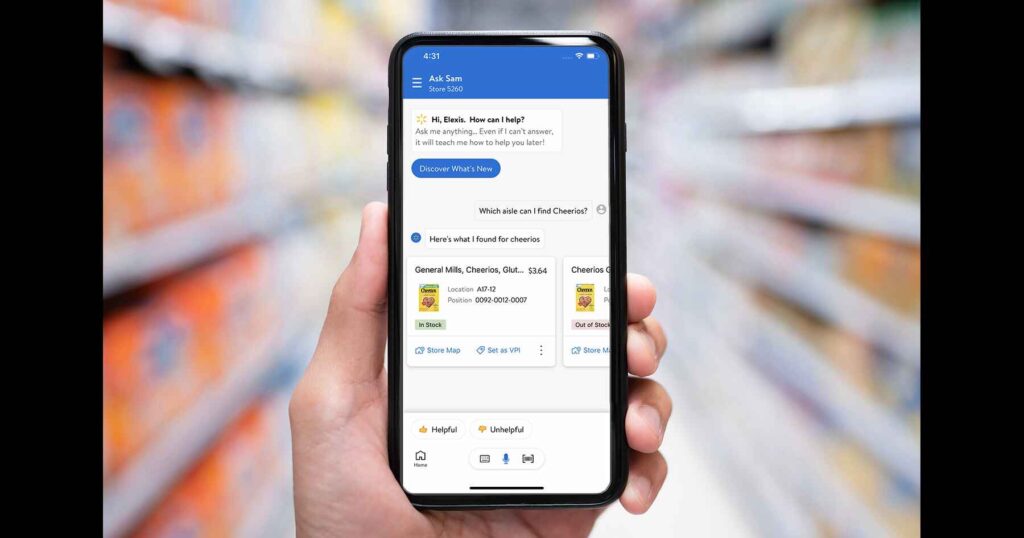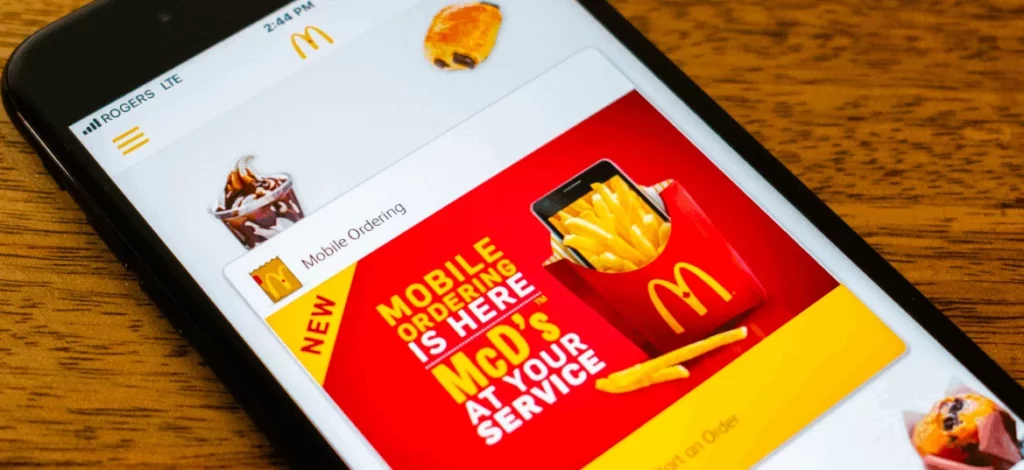Many of the Walmart associates and other employees are posting over the internet and other social platforms like Quora about the issues they are facing accessing their me@walmart app. It’s been more than a week since the first reports of Walmart server outage spreaded over the internet. Walmart now might have taken notice of this but there doesn’t seem to be any improvement as employees are still reporting issues to clock in or check their shifts and other features.
Walmart employs a greater population of the globe and if all is facing issues using their I.D, accounts and checking about their job and upcoming roasters and are not allowed to clock in or out then this could be a crucial problem. Earlier it seemed like an issue which is region specific but now after the complaints are being received from the whole of the U.S and other neighboring countries, it is ascertained that there is something wrong at Walamrt’s end.
I conducted an extensive research on the issues reported for Walamart’s app in some recent years and have formed this guide on how you could deal with them. The fixes mentioned below are the ones that have been reported as most successful by thousands of users. I have formed a list of some common issues reported in the last few days, check if you connect to any.
Common Issues Reported For me@walmart App Not Working
People associated with Walmart have been breaking the internet with various issues they are facing with me@walmart app, I have selected some of the most reported issues and have tried to understand the reason behind, check if you find any similarity;
1. Current Status Unavailable
The top most reported is when Walmart associates are trying to check their roasters and shift timings they are being shown “Current Status Unavailable” on their me@walmart app. Many were not able to check or clock in and had to use the wire. Similar issues have been faced by many others at the same time and they are being shown error messages as “viewing information from a previous site location”. Whereas, last night the user accessed the app from that same location, this simply implies that there are some server issues.
2. Browser Required Supported Feature
Another Issue being second in the most reported list is the browser required support. For those who don’t understand, for web browsing, “browser required supported feature” refers to a particular technical configuration or capability that a web browser needs to possess in order for a website or web application to operate correctly. This one implies that the issue is not only faced on the app version, the web portal is also encountering problems, because the same web browser for many users have been working fine for other websites. This is a totally technical glitch on Walmart’s side causing the outage.
3. Not Able To Complete The 2-step Verification For Access To Walmart
Many users are reporting that they have recently viewed their work schedule from work at different store locations and later when they are not working the next day they are not able to view it from home like earlier they have always done. When trying again the app tells them to do 2 Step verification again to access the wire and then again the things remain the same and they have to repeat the whole process and it’s a circle now.
4. Cannot Access Walmart Email
Many others are having trouble accessing their Walmart email, and are reaching out to their company’s IT support for assistance.
I hope you know the exact process and the exact steps to access your Walmart email as it varies based on the specific email system that Walmart uses. I would suggest you refer to any documentation or resources provided by your employer.
This is the list of only some workers in certain areas of certain ‘levels’ you have access to Walmart email.
- Service Desk Associate
- CSM/CSS (Customer Service Manager/Supervisor)
- Department Manager
- Zone Managers
- Support Managers
- And of course any/all of the salaried members of management
You must understand that only if you have one of the above mentioned positions then as soon as you enter the wire on the top blue line it will say ‘email’ and if you do not have any such positions then you won’t have access to Walmart email.
Also, read How To Fix USAA App Not Working
Some Common Troubleshoots For me@walmart App Not Working
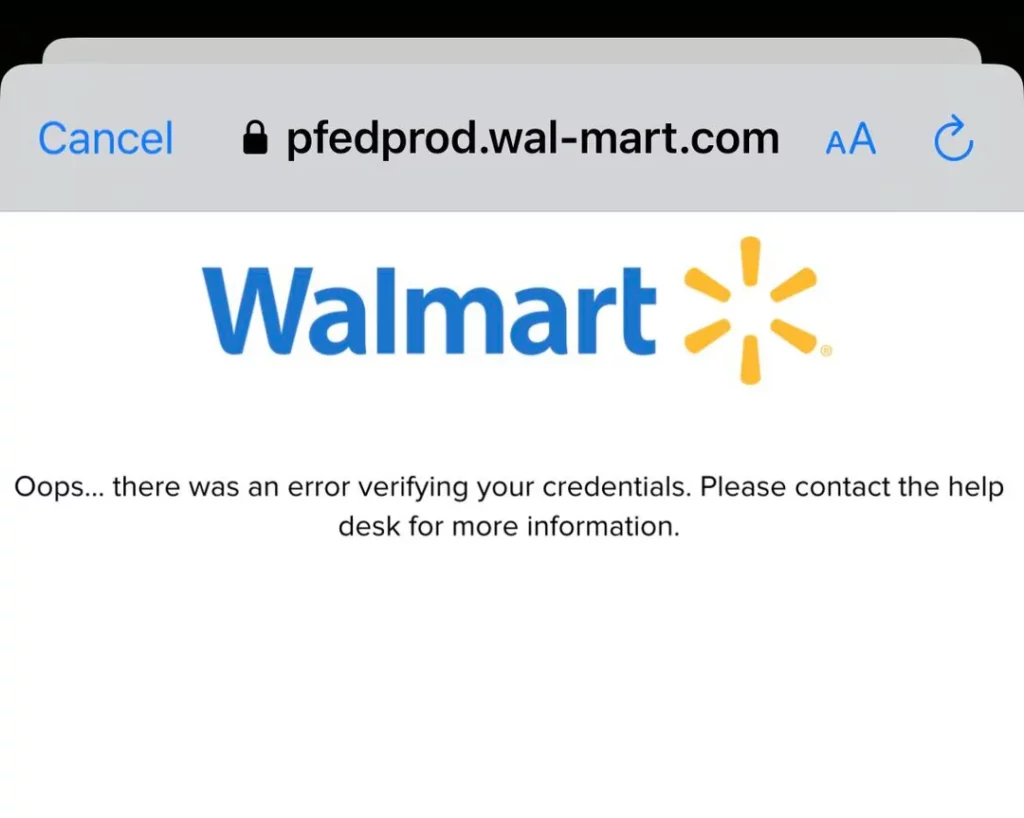
Many of the common and temporary problems sometimes but definitely impact the smooth functioning of the apps like me@walmart. Various issues like app crashing, systems not detected, app loading for a long time, app not connecting and many others like this give us trouble using them. Read the guide below to get rid of any such glitches;
1. Check The Internet Connection
The me@walmart on your phone must always be connected to a fast and stable internet connection. The app will definitely fluctuate or behave unexpectedly if your internet connection is unstable or sluggish.
- Check your wi-fi, try turning it off, and then turn on again: Open Settings > Wi-Fi and turn it off, wait for a few seconds, and then tap to turn it on again.
- Try to switch to cellular data if you are using wi-fi and vice versa.
- Try resetting, switch to Airplane mode for a few seconds and then turn it off: Open Settings and tap the Airplane mode to turn it on, wait for a few seconds, and then tap to switch it off again.
2. Checking Location Allowances
Your smartphone is equipped with technology to know your device’s current location for the smooth running of many applications on your device. If you’ve turned off Location services for privacy concerns, then you must try turning it back on for me@walmart to function properly.
For iPhone
- Open Settings and tap Privacy Settings.
- Scroll down and tap Privacy.
- Tap on Location Services on the page opened.
- A list of apps with location access will appear.
- Check if the USAA app can access your location even when it’s not in use.
- Change the app’s location access to Always.
For Android
- Open Settings and tap Privacy Settings.
- Scroll down and tap Privacy & Safety.
- Tap on Permission manager on the page opened.
- A list of apps with location access will appear.
- Check if the me@walmart app can access your location even when it’s not in use.
- Change the app’s location access to Always.
3. Restarting Your Phone
The easy way out when any of the apps suddenly crashes or stops working is restarting. Simple yet efficient way and it does hold the power to clear out many issues that are preventing your me@walmart app from working.
For iPhone
- Press and then quickly release the Volume Up button, then repeat this with the Volume Down button.
- Press and hold the power button and don’t release and wait for your device to restart.
For Android
- Press and hold the power button on your Android device.
- Select the restart from the menu which appears on the screen.
- Confirm the restart if prompted.
Also, read How To Fix CVS Pharmacy App Not Working
4. Updating The OS
Updating your device’s operating system is crucial otherwise there could be fluctuations in apps along with other issues. An outdated version of the OS mostly causes malfunctioning of apps and creates compatibility issues also. Check for any updates due in the settings and ensure you’re using the latest OS to avoid any software glitches.
For iPhone
- Open Settings and tap General.
- Tap Software Update.
- In case an update is available, tap download and Install.
For Android
- Go to the Settings app on your Android device.
- Scroll down and tap System or System & Updates.
- Tap on Advanced or System Updates.
- Tap check for update.
- If an update is available, follow the on-screen instructions to download and install.
5. Force Closing The me@walmart App
If none of the troubleshoots above has helped you yet, then I would suggest you to force close the app and reopen after few minutes:
- On your Home screen, swipe up from the bottom and stop in the middle of the screen.
- Swipe left or right to see the me@walmart app.
- Swipe up on the app’s preview for closing the app.
- Reopen the app after a minute or two and check if it’s working normally.
6. Updating The me@walmart App
It’s not only the case with your device’s OS, your apps also need an updated version to work on your phone smoothly.
For iPhone
- Go to the App Store and then tap on your profile icon.
- Scroll down and find the me@walmart app from the list.
- Tap Update on the me@walmart app.
For Android
- Go to the Play Store and scroll down and find the me@walmart app from the list.
- Tap Update on the me@walmart app.
- Wait for the update to download and install.
Also, read How to Fix Amazon Flex App Not Working
7. Disable the Power Saving Mode
The Walmart app will not operate ideally if you enabled power-saving mode on your phone. This is because the power-saving mode limits the functionality of some certain system components that the app requires in order to run smoothly. Simply turn off the power-saving mode on your device and check’
For iOS
- navigate to Settings
- Battery
- Low Power Mode and disable it.
Android device
- Navigate to Settings
- Battery and Device Care
- Battery
- Power Saving Mode.
- Disable Power Saving Mode
- Check if the app is working correctly
8. VPN Disable
A VPN can potentially interfere with the smooth functioning of the me@walmart app. Try turning off your VPN temporarily and check if you can now use the learning app.
9. Clear Apps Cache
Go to Settings > Apps or Application Manager > me@walmart > Storage > Clear Cache.
10. Contact Walmart Support
It’s the ultimate option you are left with now. As you have already tried some basic to advanced troubleshooting mentioned above, then it must be something from the side of the service provider. Contact them immediately and brief them about your issue and seek guidelines and help.
Also, read How To Fix Paramount App Not Working
How To Check Your Walmart Pay Stub Online? Alternative To The App
It’s been quite some time that Walmart associates have been suffering to access many of the in-job features in the me@walmart app. I decide put forward an alternative for them until Walmart works to up the app;
PC Method:
- Go to: WalmartOne
Make sure you remember;
- Your WIN (Walmart Identification Number)
- Your Date of Hire (The day you have signed your agreement or terms of employment.
In case you do not know these, talk to your HR representative or training coordinator.
Once received the sign-up process will require you to create a username and password, as well as have a valid email.
After you have signed-up successfully you will be then ready to access your pay stub, as well as view company news and access your schedule without being at your Walmart/Sam’s Club.
To find your online Paystub:
- Go to WalmartOne
- Click Login on the top-right of the screen
- Log in with your newly created username and password. If you haven’t already signed up by clicking register on the bottom right of the screen.
- Finally, click “Money” on the middle-left of the screen, you will have to answer a security question before accessing your paystub.
Also, read How To Fix Gimkit Not Working?
Conclusion
To be on time and most importantly on the right day is crucial, but how would you know, if you haven’t been able to check your roaster, hence me@walmart apps are more than important for thousands of Walmart employees and associates to conduct themselves as expected. You must report such an issue immediately but if there is nationwide outage then there is hardly anything you can do, but that alternative check-in method I have provided, I believe will help you to get out of the trouble.
Frequently Asked Questions
How Do I View My e-receipt From Walmart Without Using The Walmart App?
Go to Walmart .com
Log in with the little person icon at the top
Click the little person icon that should now be showing your initials
Click “Savings Catcher”
Click “Purchase History”
Why Is My Walmart Account Disabled?
Failure to comply with Walmart’s performance metrics, such as high order defect rates or late shipment rates, can also result in account suspension. Violations of Walmart’s trust and safety policies, including fraudulent activity or manipulation of reviews, are strictly dealt with.
What Is The Me At Walmart App?
With the Me@Walmart app, you can easily learn about Walmart’s history, cultural values, the benefits they offer, and also apply for a career with Walmart.

Specializing in comprehensive guides and step-by-step solutions, Rishabh has built a reputation for demystifying complex technical issues and providing practical advice on resolving common “not working” errors across various devices and platforms. His articles are a go-to resource for tech enthusiasts and everyday users alike, offering clear, concise, and effective solutions to enhance digital experiences.