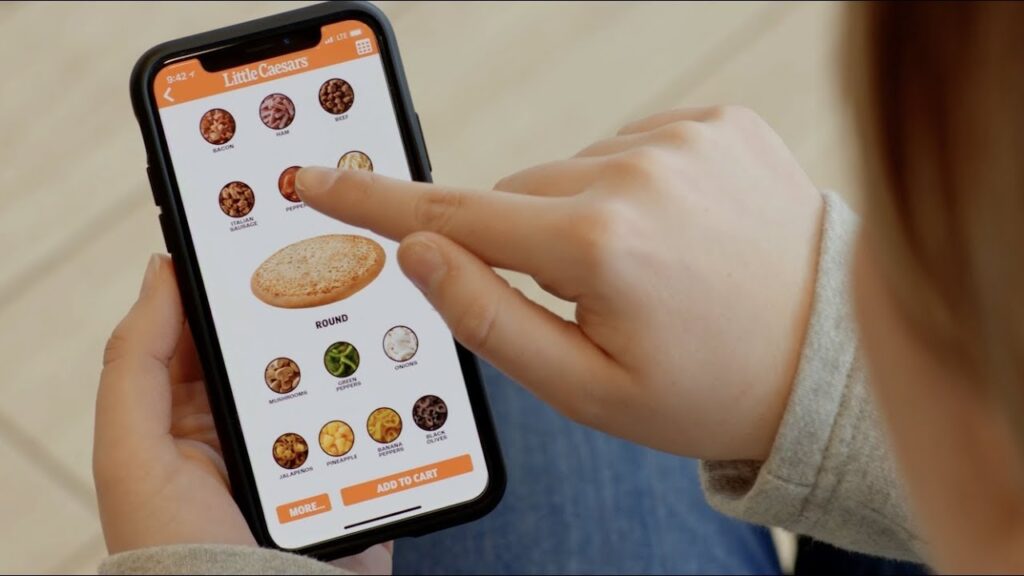Kayo has been one of the most preferred OTT platforms in Australia for watching live sports along with on-demand sports content. But you know what, as soon as some tournament or some sports event concludes, many look forward to canceling their Kayo subscription. The truth is that it doesn’t provide anything apart from sports and if there is nothing live at the moment then for how many times you will watch the highlights and get bored, it’s better to cancel.
This is a fact and such service providers must understand that they have to be something that offers a variety of content to their subscribers and if it’s not happening, why would someone keep their service? I subscribed to Disney+Hotstar for the ICC Cricket World Cup event in 2023 and when it concluded I opted to cancel but when I explored the other content they offer I held back and have been a member since then.
I have formed this guide to help you know the simple and easy ways to cancel the Kayo subscription quickly. Before you start with the canceling process, make sure you go through the important know-before pointers mentioned below, which will help you to conduct the process smoothly. Some options and alternatives to Kayo are also mentioned towards the end of this article.
Know Before Canceling Kayo Subscription
Below I have mentioned some key things that you should know before canceling your Kayo subscription;
- Cancellation process: Unlike some similar services, Kayo is known for providing a straightforward cancellation process. You can cancel your subscription easily and directly through your online account or by contacting customer service (explained below).
- Free trial: Remember that if you’re within the 14-day free trial window then you can simply avoid renewing by canceling the subscription and you won’t be further charged.
- Prorated refunds: Kayo doesn’t offer any provision for prorated refunds, which means you’ll have access to the service till the end of your current billing cycle.
- Downloading: Check the stuff and ensure to download anything you will be watching offline before canceling, as downloads may not be available after you have canceled.
- Subscription Restarting: If you cancel and decide to come back later, you won’t be eligible for another free trial.
Also, read How To Cancel YourScoreAndMore Membership?
Kayo Subscription Plans And Charges
Kayo Sports offers amazing streaming access to live and a variety of on-demand sports content. Understand the breakdown of Kayo subscriptions below;
Plans and Pricing:
- Two subscription options: They have two flexible plans known as Kayo Basic and Kayo One.
- Kayo Basic: This plan starts at $35 per month and allows you to stream on two different screens simultaneously. It includes easy access to more than 50 sports live and also to a wide variety of on-demand content.
- Kayo One: This plan starts at $25 per month (available for Telstra Personal postpaid customers) and allows you to stream only on one screen. It also includes access to more than 50 sports live and on-demand.
How Can You Cancel Kayo Subscription?
If you have subscribed to Kayo Paid plans, then remember that you can only cancel the subscription before its new auto-renewal date, otherwise, you will be charged for the next period and if you cancel then, there will be no refunds.
Before you start to cancel your Kayo Subscription, it is important to determine how you pay for the Kayo subscription, primarily there are two ways;
- Kayo
- Apple.
Once you have confirmed the method, now you can pick up the cancellation method mentioned below accordingly.
Also, read How To Cancel GMB Membership?
Cancel Kayo Subscription If You Are Billed By Kayo
If your billing for Kayo Subscription is done through Kayo, then you will have to follow the below steps to cancel the Subscription;
- Go to the Kayo Website and click on the Sign in button
- You will be then navigated to the Streamotion Kayo Login Page.
- Log in to your Kayo Account
- Tap on your profile on the top and you will be navigated to the My Account section.
- Select Cancel Subscription from the bottom of the page,
- Then, tap on “I Agree” to complete your final step to cancellation.
- You will then receive a cancellation message in your registered email for confirmation.
- Once you cancel your Kayo Account, you can go for Kayo Freebies to use the free content available on Kayo.
Cancel Kayo Subscription If You Are Billed By Apple
If your billing for Kayo Subscription is done through Kayo, then you will have to follow the below-mentioned simple steps to cancel the Subscription;
In the case of Apple, you can cancel your subscription at least 24 hours before its new renewal date.
- Go to the Apple App Store and log in with your Apple ID.
- From the top-right corner of the screen, tap on your Account Profile menu
- Tap on Subscriptions.
- A page will open displaying your active and expired subscriptions.
- Choose Kayo from the list of active subscriptions.
- Then, click on the Cancel Subscription and then tap Confirm to confirm your cancellation.
Also, read How To Cancel StockX Order?
Can You Change Your Plan On Kayo?
Yes, you can easily change your Kayo subscription plan directly through your account. It could be a better option to downgrade until you need something from your current plan. Understand the steps below to guide you through the process below;
- Go to the Kayo website and sign in to your account.
- Once logged in, look for the option for “My Subscriptions” or “Manage Subscriptions.” This is generally under your account settings or profile options.
- Click the section that displays your current Kayo subscription plan.
- You will be shown options to upgrade or downgrade to different Kayo plans (e.g., Kayo Basic or Kayo One). Select the new plan you’d like to switch to.
- Carefully check and review the details of the new plan, including the price and features. Once you’re sure, save the changes to your subscription.
- Follow the simple onscreen instructions to complete the process.
Also, read How To Cancel FYE Membership?
Is There A Free Trial On Kayo?
Yes, Kayo Sports does offer a free trial for its new customers. The trial period offered lasts for 7 days which allows you to test out the service and the features and ascertain if it meets your needs before you commit to a paid subscription.
Below are some important things to keep in mind about the Kayo free trial:
- Only for new customers: If you’ve previously subscribed to Kayo, you won’t be eligible for another free trial.
- Automatic renewals: Always remember that the free trial for many such services automatically converts to a paid subscription after 7 days if you don’t cancel beforehand.
- Payment method required: You’ll have to provide a valid payment method while signing up for the trial, but you won’t be charged if you cancel within the 7-day free trial window.
How To Get Refunds From Kayo?

Unfortunately, Kayo currently doesn’t offer any provision for refunds for “change of mind.” This means if you sign up and later decide that you don’t like the services or features, and cancel, then you won’t get money back for any of the unused portion of your current billing period.
However, Kayo does have a generous 07-day free trial which will allow you to test out the service and know if it serves what you have been looking for before committing to a paid subscription plan. As long as you cancel your subscription within the 7-day trial window, you won’t be charged for anything.
Also, read How To Cancel Optimum Service?
Alternatives To Kayo
Below are some alternatives and competitors to Kayo Sports in Australia;
- Foxtel Now: They offer live and on-demand access to a wide variety of sports channels which include Fox Sports, ESPN, and beIN Sports.Apart from that it also provides access to movies, TV shows, and documentaries.
- Optus Sport: Available to Optus customers, Optus Sport offers live coverage of a wide variety of sports which includes the Premier League, NBA, and AFL.
- Stan Sport: They also offer live and on-demand coverage of a different variety of sports which includes rugby union, cricket, and motorsport. It is also included with a Stan subscription.
- Telecom Sport: Available to Telstra customers they offer live coverage of a variety of sports which includes the NRL, A-League, and Netball.
- ESPN+: This popular service offers live and on-demand coverage of a wide variety of sports which includes UFC, MLB, and college sports. Remember that they are ESPN+ is currently only available in the United States.
How To Consider The Alternatives:
The best alternative for you will primarily depend on your specific requirements and budget. Here are some things to consider when making your decision:
- What sports you look at- Make sure the service you select offers coverage of the sports content you want to watch.
- Budget- Subscription prices can greatly vary, which primarily depends upon the service and the plan you choose.
- Number of screens you need to stream on simultaneously- Some services might allow you to stream on multiple devices at the same time, while others limit you to only one device.
- Contract-free option- Many of the services require you to sign a contract, while many others offer month-to-month plans, because of the nature of the content they offer.
Also, read How To Cancel Orangetheory Membership?
Conclusion
Subscribing to OTT is a job these days, the cutthroat competition between them has really confused us as users. What practice I undertake is to check the preferences of the family and then form a list and check for the preferences on platforms where they are being offered collectively. I might need 2-3 OTT subscriptions which cover almost all needs ranging from sports to documentaries. Otherwise, the ever-changing offers and content collection will drive us crazy and we will be left only buying and canceling subscriptions. Hope you have liked the guide and have got the answers to your questions.
Frequently Asked Questions
How Can You Get A Kayo Refund?
If you have changed your mind, and canceled your Kayo Subscription, then no refunds will be given to you. In short, no refund or pro-rata refunds are allowed for canceling Kayo Subscription.
Is There A Free Trial For Kayo?
Yes, Kayo provides you with a 7-day free trial before getting into its paid subscription. If you don’t want to go on its paid subscription, then make sure to cancel your free trial before 7 days.
How Can You Contact Kayo?
Kayo does not provide a phone number to contact their team. To contact the Kayo customer service team, you can access their Live Chat button on the Kayo Website. In case of general inquiries, you can submit your query via Email and their team will contact you.
Rajat is a seasoned writer and tech enthusiast with a passion for simplifying technology and empowering readers with practical solutions. With a focus on tech reviews, how-to guides for canceling subscriptions, and troubleshooting error fixes, Rajat brings a wealth of expertise to the digital landscape.