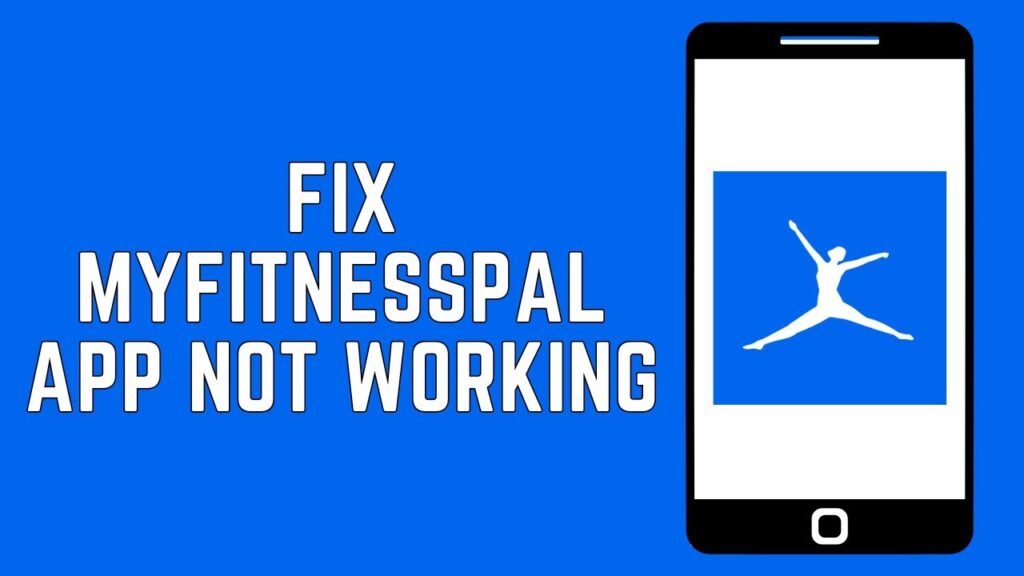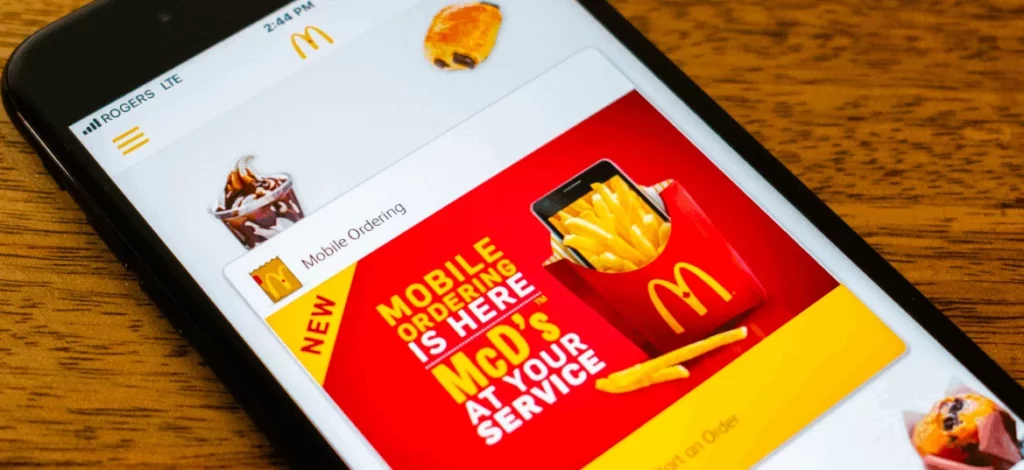There is nothing new in it, like many other apps, Myfitnesspal could also face some issues while you have been trying to operate it. Issues range from app freeze, search failing to app loading for a long time, but you know, Myfitnesspal is very much aware of this and to address all such often reported issues, they have created a known issues tab on their website, but issues don’t stop or limit to that list only.
Myfitnesspal has enabled even those who don’t have any idea about food and calories and what type and quantity of nutrients is essential for them to manage their diet and achieve a good and healthy body. Users just simply enter the type and quantity of the food they are consuming and the app does the rest by calculating every nutrition value and hence, analyzing the impact of the same on your body metrics.
Apart from many known issues, I have included many uncommon but often reported ones. The reasons behind them are sometimes the same for many and sometimes it could vary depending on the many factors. Let’s quickly get back your Myfitnesspal app functioning to normal and resume with what’s happening inside your body.
Myfitnesspal Search Not Working
Myfitnesspal has acknowledged the hotly rated, search not working issue, which many users experienced between March 19th and 23rd regarding inaccurate food search results when searching our database manually. Some others have also experienced the same issue while using the barcode scan or the meal scan features.
Myfitnesspal has addressed the issue and it has been fixed successfully. They have also mentioned the reasons and some manual steps to follow. Any bad entries already entered into your Diary will need to be fixed manually. In order to do this, please follow these steps:
- On iOS, swipe left on an item to delete it. On Android, hold down on an item and tap the delete option.
- In both apps, you can also tap the Edit button/pencil icon > Select the bad items > Tap the Delete button/trash can icon
Once deleted, perform another Food Search to find the item again. If the item was added via a barcode, try scanning the same barcode again and the correct item should now appear.
In case the issue persists, you can reach out to their support team through the Submit a Request link on their Home Page.
Issues Behind Myfitnesspal App Not Working And Their Fixes
1. MyFitnessPal App Is Not Loading
The most annoying and the most recurring issue too, follow the below steps to fix this.
Fix:
- Check if MyFitnessPal is facing outages. Check the service’s status page or visit Down Detector to see if the issue is being reported by others too. In case of a service outage, Myfitnesspal regularly updates its Twitter page.
- In case of no server outage or backend issue, simply turn your device off and on again.
- Check your internet connection and make sure that your connection is stable and fast enough. Try switching from wi-fi to cellular data or vice versa.
- Clear the app or browser caches and cookies.
- Delete and reinstall the app. This could clear out your data and reset all the settings and preferences, make sure that you have a comprehensive backup, if not, don’t proceed with this.
2. MyFitnessPal Won’t Let Me Log In
Many users encounter error messages like — “invalid username or password” or “unable to connect to the server.” Check for the fixes below;
Fix:
- Myfitnesspal isn’t supported on devices running Android 8.0 or lower and iOS 13 or lower.
- If you see an “invalid username or password” error, try logging in to your MyFitnessPal account through their website. Even if the site login fails, then try to reset your password. – Click on “Forgot password?” on the login page,
- Check your inbox and spam folder.
- iPhone users who use Sign-in with Apple during the app setup will require an email address for Apple sets up for you and links to your Apple ID. Go to Settings > Apple ID settings > Password and security > Sign-in with Apple > Apps using Apple ID and tap on MyFitnessPal to see the “hidden” email address. Use this information to log in to the website.
- In case the app is totally not responding, try uninstalling and reinstalling it.
- In case you see the “unable to connect to server”, then Myfitnesspal is facing a service outage error. Check the announcements page or the status page.
3. MyFitnessPal Is Not Syncing With Fitbit
The Fitbit app has a lot to offer, like food and calorie tracking features and syncing with fitness devices like Fitbit for more insights into your body metrics. But there could be an issue in syncing, follow the steps below;
Fix:
- Make sure that both the apps are connected.
- Log in to your account on the website, go to Apps (tab) > Your apps, and see if Fitbit is listed on the right-hand side. If it’s not on the list, click on Fitbit on the list of partner apps and choose Connect to link the two apps.
- If they are already connected, try disconnecting and reconnecting.
4. My Login Days-in-a-Row Counter Is Incorrect
It’s indeed an essential motivational tool for getting insights, but if this too is showing wrong or old data, then it could be a problem, try the fixes mentioned below
Fix:
- Log in to your account at http://www.myfitnesspal.com, click the link above, and specify the number of days you believe to be correct. Your counter will be reset immediately.
- Remember that the counter will reset in case you do not log in to either the app or the website at least once a day.
- Make sure you have a strong and stable internet connection available when you log in or the login will not happen.
- The best advice for your days to not reset again is to log at least one entry that syncs before midnight.
- In case you are traveling, the program does not update by default to your new time zone. You can check or change your time zone within the app by navigating to “Edit Profile, then Time Zone. Or, if you are on our website, you can click “My Home” “Settings” then “Change Time Zone”.
5. My Exercise Calories Are Not Calculating Correctly
If the calories burned for a particular type of exercise are extremely high or extremely low, this tells that it’s an unintentional or wrong weight or profile entry. The calories burned are always calculated from your weight and other profile information.
Fix:
- Double check your entries.
- Check your other profile information. In case your height or age is incorrect, it may affect your calorie calculations.
6. The “View Diary” Feature In The App Is Not Showing My Friend’s Meals Correctly
The Myfitnesspal app enables users to see other user’s meals. There could be many reasons if this feature is having issues with viewing your friend’s meals correctly. On Myfitnesspal website, they offer the option to add meals and customize meal names. Custom meal names can sometimes cause discrepancies when you try to view the Diary via the app.
Fix:
- The meals will show correctly only if all of the meal titles match exactly.
- Check, if your friend is experiencing sync issues with their app and our server, in such case, you will not be able to view their data.
- Issues can be easily checked when your friend logs into their account online at www.myfitnesspal.com.
- If their data doesn’t show on the website, then you won’t be able to see it.
7. The App’s Login Days-in-a-Row Counter Is Wrong
MyFitnessPal’s login days-in-a-row counter is a highly thoughtful and motivational tool so that you can quickly know that you are adhering to your plan, and the feature not working can be irritating.
Fix:
- In case you are traveling, the app doesn’t automatically update the time zone and then the counter might not show accurate information. The time zone settings can be changed by going to Edit profile > Time zone (on the app) or My Home > Settings > Change time zone (on the website).
- For such issues, Myfitnesspal has a dedicated counter reset request tool to get help if Go to the link, add the number of days you think it should be, and the counter will reset automatically.
Conclusion
Fitness apps like Myfitnesspal have encouraged many who earlier weren’t even aware about the fact that fitness is another form of wealth. To stay fit, eating healthy to live healthily is still considered by many as a job, that needs extra time and effort but it must be prioritized above everything. Temporary glitches can’t stop you from staying fit, follow the guide and continue.
Frequently Asked Questions
How Do I Search For Food on Myfitnesspal?
You can easily search for any food to add to your Diary by tapping Diary directly at the bottom of your Dashboard or tapping the blue “+” icon and then tapping “Search Food”.
Is There No Longer A Free Version Of Myfitnesspal?
Creating a basic account on Myfitnesspal is free and you can access many standard features for free to use. The MyFitnessPal app is available to download for free on iOS and Android. The services can also be accessed from their main website at www.myfitnesspal.com.
What Food App Is Better Than Myfitnesspal?
Some of the best mobile app alternatives to Myfitnesspal available for both Android and iOS are;
Lifesum.
Lose It.
Calorie Counter by FatSecret.
Cronometer.
Open Food Facts.
Calorie Counter +.
MyNetDiary.
YAZIO Fasting & Food Tracker.

Specializing in comprehensive guides and step-by-step solutions, Rishabh has built a reputation for demystifying complex technical issues and providing practical advice on resolving common “not working” errors across various devices and platforms. His articles are a go-to resource for tech enthusiasts and everyday users alike, offering clear, concise, and effective solutions to enhance digital experiences.